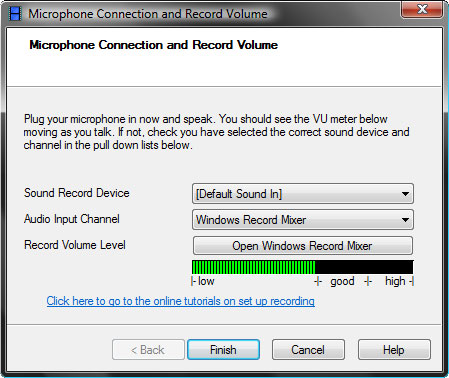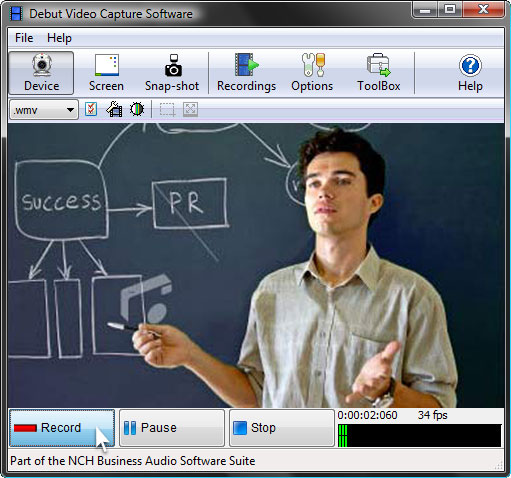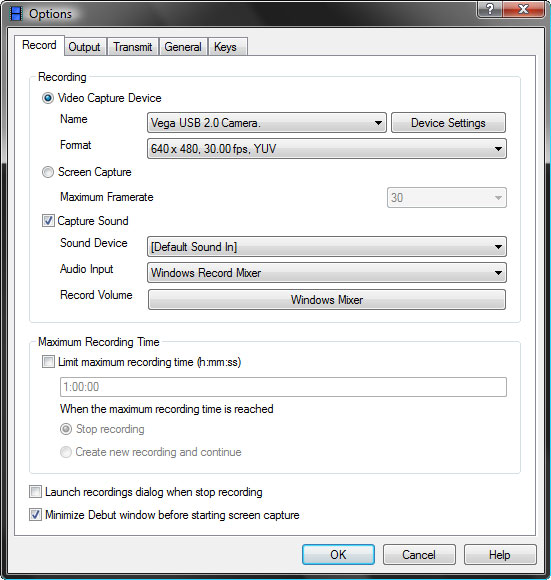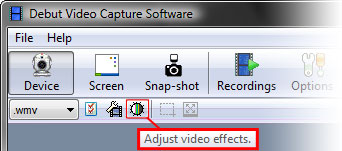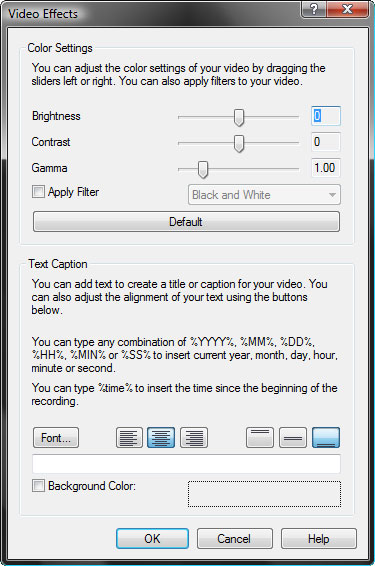Capture video on your computer
This guide shows you how to record live video from a webcam or other device to your PC. If you would like to know how to capture pre-recorded video (eg. DV tapes to PC), please see our 'How to capture pre-recorded video' guide.
- Debut Video Capture Software
- A webcam or other Video Capture Device
- A microphone (optional)