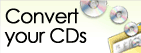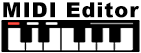How do I disable the preview window in Debut during a screen capture?The preview window is controlled from the Options menu.
Screen Capture Menu
- Click on Options on the toolbar
- In the Options window, go to the Record tab
- Select your preferences in the Screen Capture section
- Disable preview when recording in screen capture - If this option is selected, while recording, the preview window will display the text "Screen Recording Mode" instead of the preview.
- Minimize Debut window before starting screen capture - If this option is selected, Debut will minimize to the taskbar when the record button is clicked.
- Minimize to tray - If this option is selected, Debut will minimize to the tray instead of the taskbar when the record button is clicked.
- Quick stop from tray - If this option is selected, clicking on the Debut icon in the tray will stop the recording.
- Once you have made your selections, click OK to save your settings and close the Options window
Назад к Debut - программа для записи видео Техподдержка |