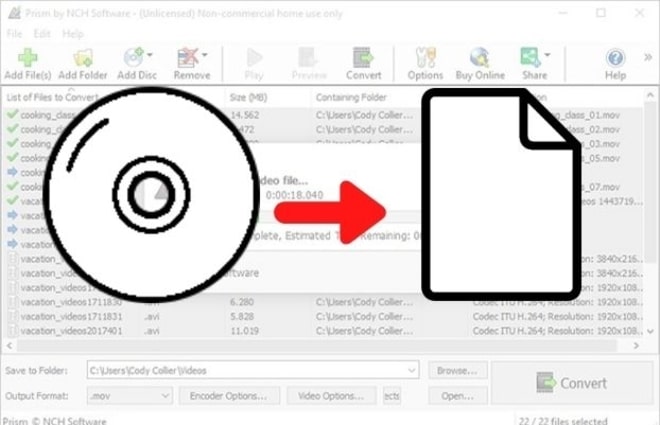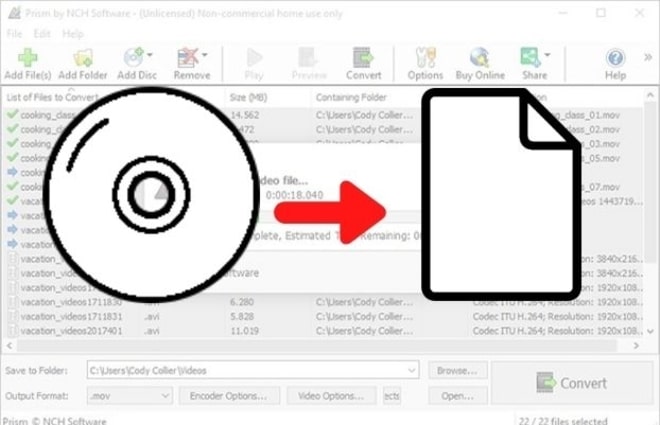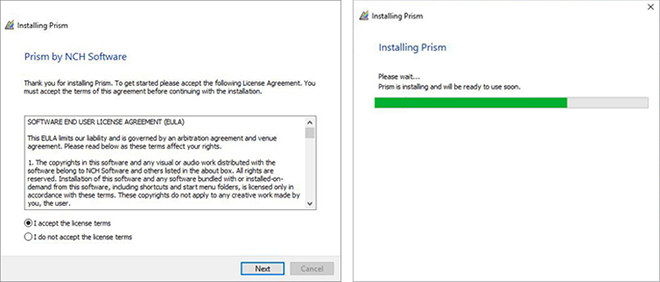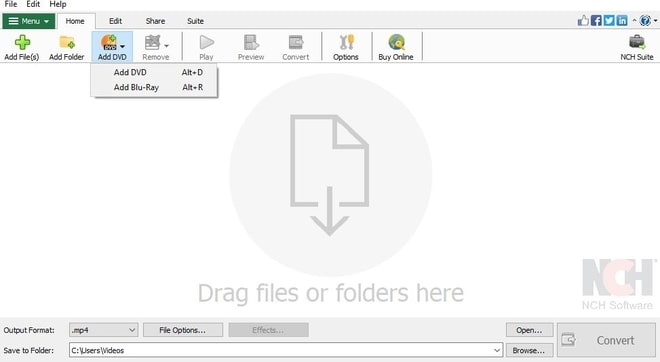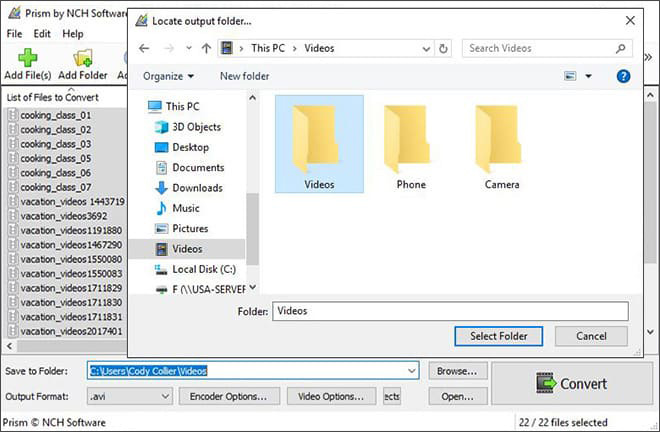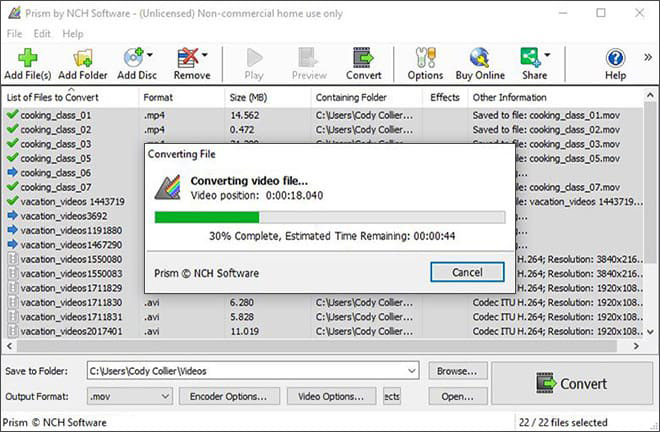How to Convert Blu-ray to F4V with Prism Video Converter Software
We live in a world where we want all our movies and videos to be available at our fingertips anytime, anywhere. If your shelves are filled with Blu-rays, not only do they end up taking up unnecessary space, but you are limited to only watching them on a Blu-ray player or a device with a built-in Blu-ray player. To make sure your videos are compatible with other media players and devices, the best solution is to convert Blu-ray to F4V and have your video files in a digital format. This article will show you how to convert Blu-ray to F4V using Prism Video Converter, the best Blu-ray to F4V converter in just a couple of steps.
Blu-ray
F4V
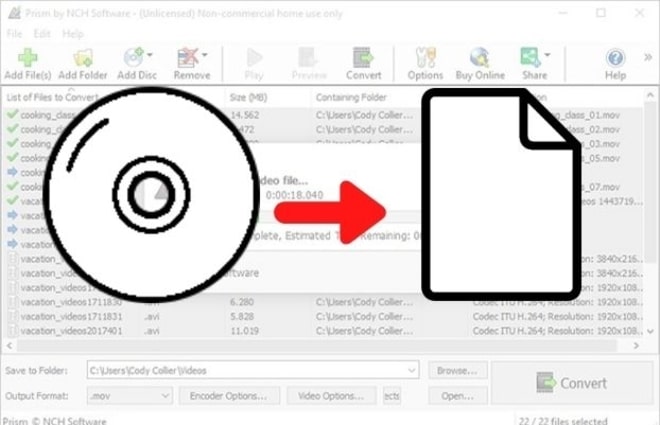
1. Download Prism Video Converter Software
Download
Prism Video Converter Software. Follow the installation instructions and then launch/open the program after you have finished installing it and insert the desired Blu-ray into your computer.
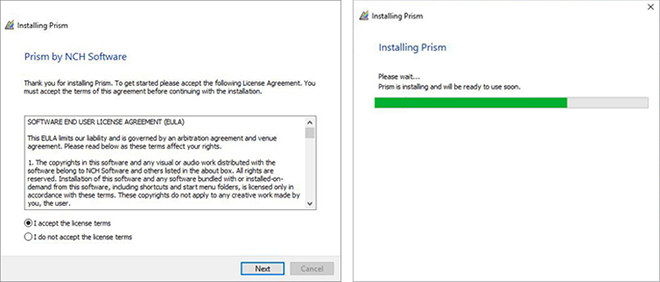
2. Import Blu-ray Files into the Program
In the main toolbar, click on the Add DVD button and from the dropdown, select the Add Blu-ray option to add the Blu-ray you wish to convert to digital. Navigate to your disc drive and select the folder.
Note: Prism cannot be used to break copy-protected Blu-rays.
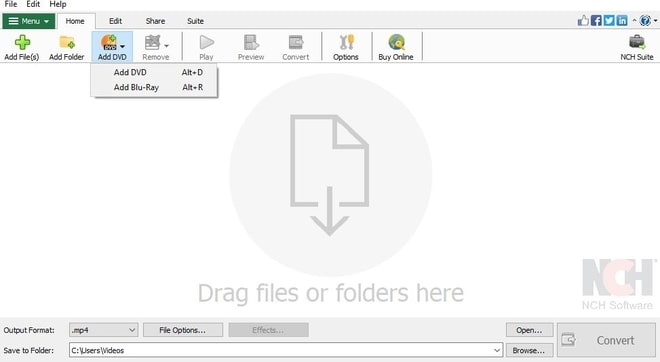
3. Choose an Output Folder
Set the output destination where you would like your converted video files to go after they have been converted from Blu-ray to F4V. Click on the Save to Folder or Output Folder drop-down arrow to view the drop-down menu and select a folder from this list. Click on the Browse button to the right of the arrow to open the file finder window and select a folder on your computer this way.
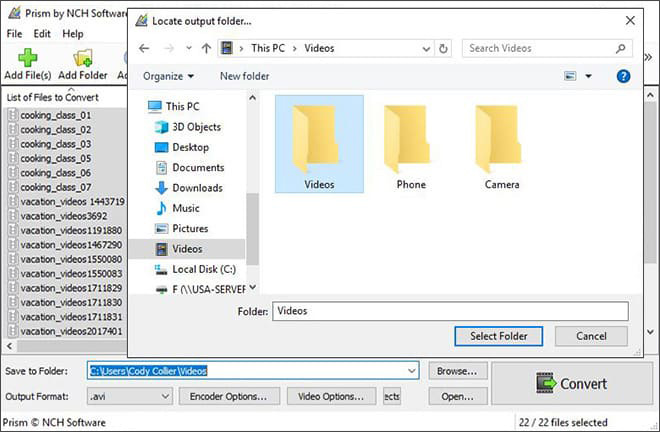
4. Convert Blu-ray to F4V
Click on the drop-down arrow on the left-hand side of the program next to the words "Output Format" to view the list of available video file formats. Select F4V from the list and click on the Convert button to start converting Blu-ray to F4V.
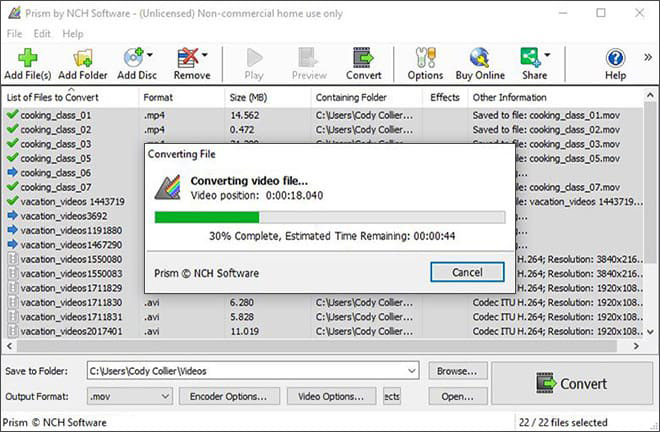
Like what you see? |  |