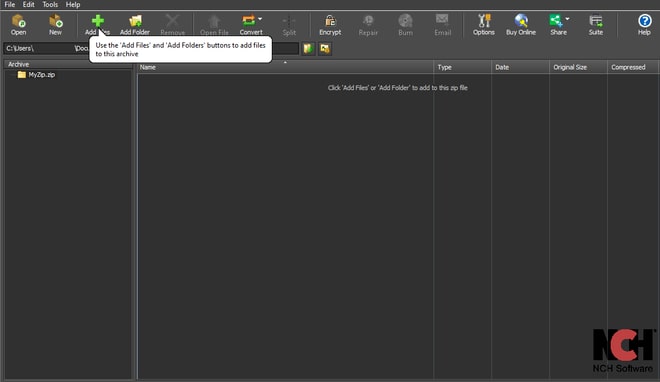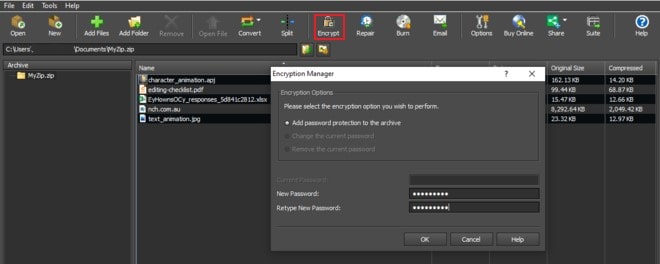How to Password Protect 7z files with Express Zip File Compression Software
Whether you need to protect files from being used on a shared computer, share confidential files over the internet or just to keep some something private, you want to be able to take extra steps to ensure your archived 7z files are as safe as possible. One way to achieve this is through encryption by using Express Zip Encryption Software to password protect a 7z file in 3 steps.
1. Download Express Zip File Compression Software

2. Create a 7z File
Click the Add Files button to add files to create your 7z file or folder. If you already have a 7z file that you need to password protect, click on the Open button to add your 7z file to Express Zip.
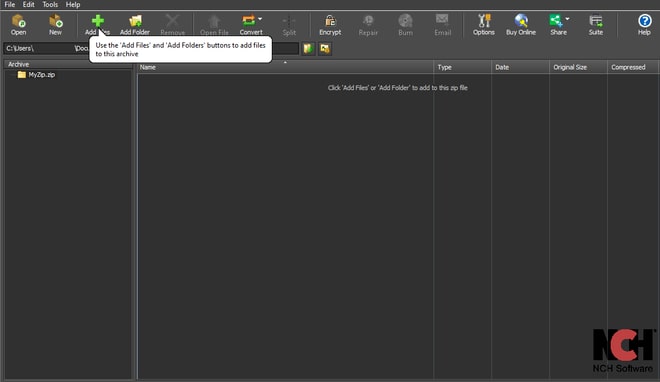
3. Password Protect a 7z File
Click the Encrypt button in the main toolbar. In the Encryption Manager dialog, enter your password twice to encrypt your 7z file and click OK.
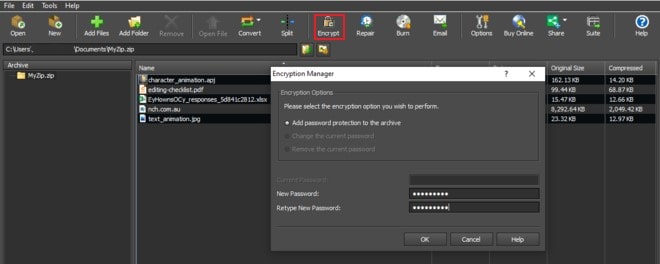
Your new password-protected 7z file is now ready. The contents of the 7z folder will include everything you’ve added and you will be required to enter your password to access them. Download Express Zip now to encrypt and password protect your 7z file(s), and enjoy all that the fastest 7z software has to offer, including compression, encryption, conversion, and data backup capabilities.
Like what you see? |  |