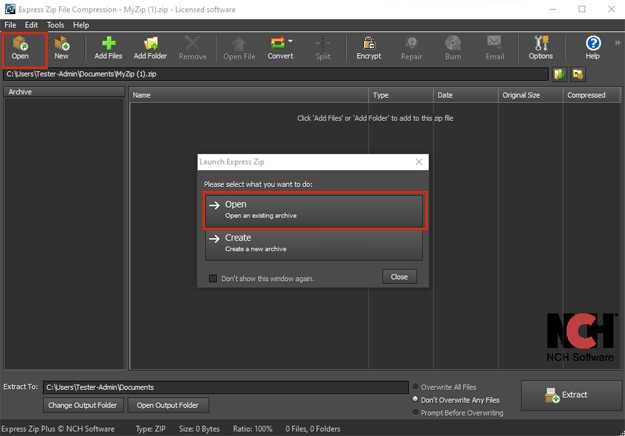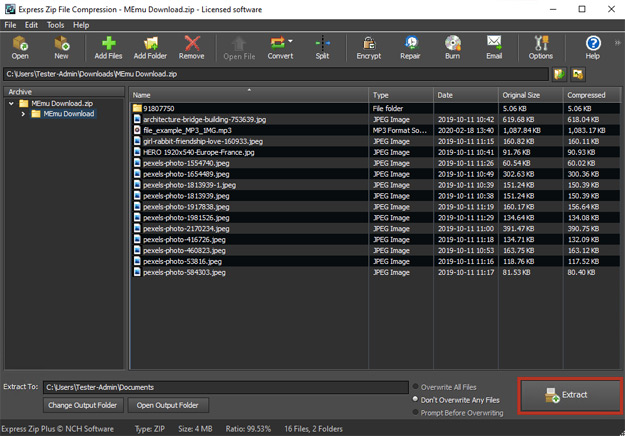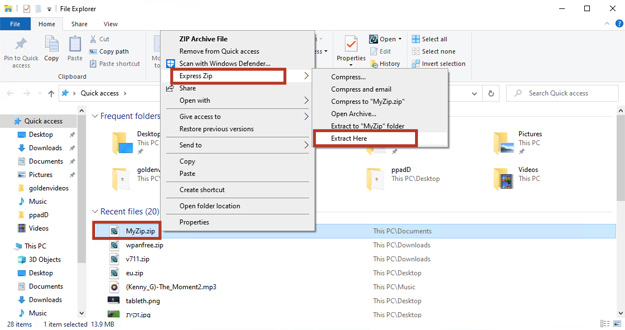How to Open ZIP files with Express Zip File Compression Software
Have you come across or downloaded a file that has a ZIP file extension? Quickly open ZIP files so you can start using the files. This guide shows you how to extract and open ZIP files and access their contents on your computer in 3 steps.
1. Download Express Zip File Compression Software

2. Import ZIP Files into the Program
Click on the Open button, located in the main toolbar to open the file finder window. Find and select the compressed ZIP files on your computer and click Open to bring them into Express Zip to extract them. You can also drag and drop your ZIP files directly into the program to extract them as well. If your system has the ZIP file extension associated with Express Zip File Compression Software, just double-click on the file.
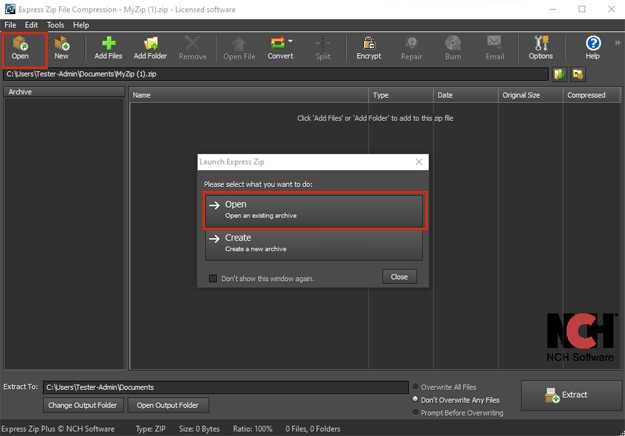
3. Open ZIP Files
Select your desired Extract To destination folder by using the Change Output Folder button below the file list view. You can also overwrite all files by selecting the “Overwrite All Files” option. Click the Extract button to open ZIP files. You may also right-click on a file and select Extract to open your ZIP file. Your newly extracted file(s) will now appear in the Output folder.
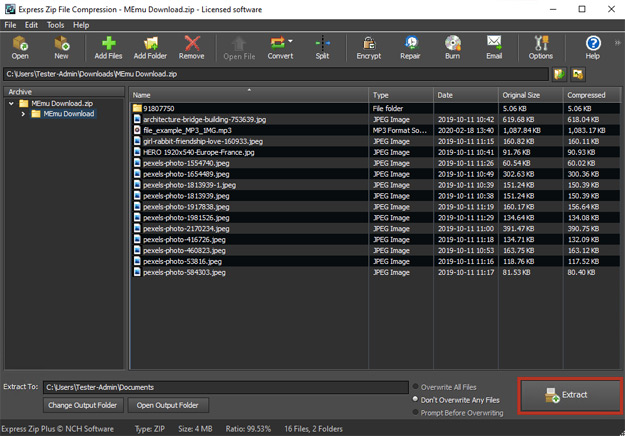
Another quick way to open ZIP files with Express Zip ZIP Extractor is to simply right click on the ZIP file on your computer. Then select Express Zip and click Extract Here or Extract to "ZIP file name” folder.
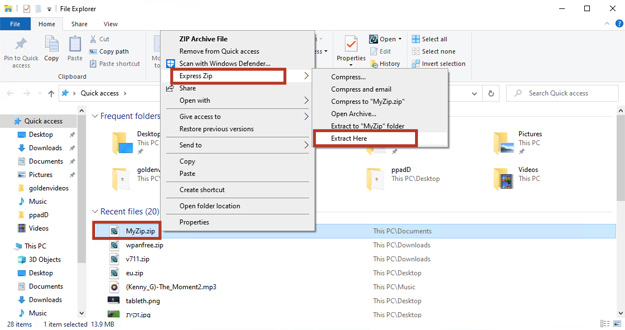
Download Express Zip now to open your ZIP file(s), and enjoy all that the fastest ZIP software has to offer, including compression, encryption, conversion, and data backup capabilities.
Like what you see? |  |