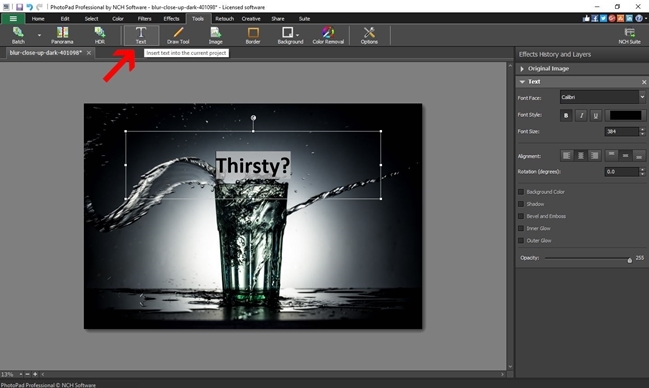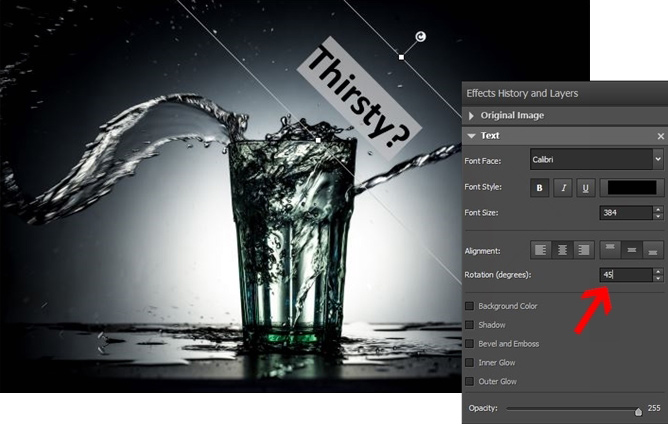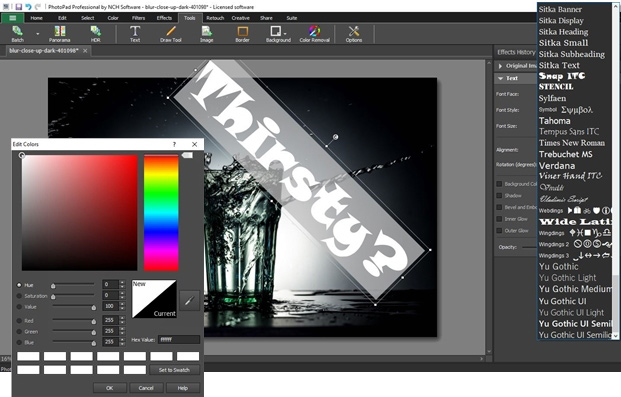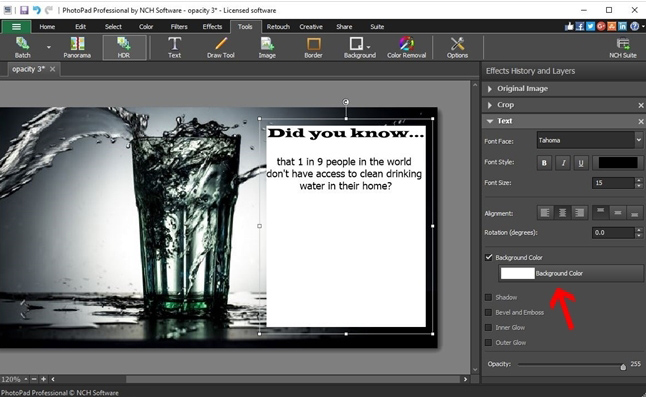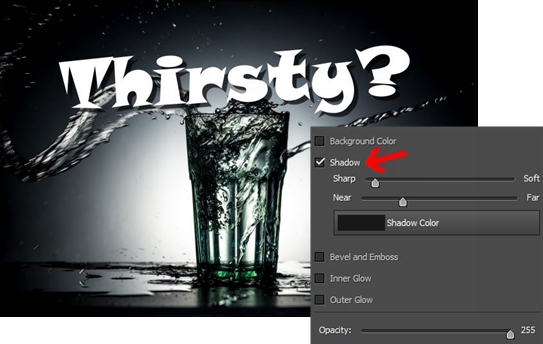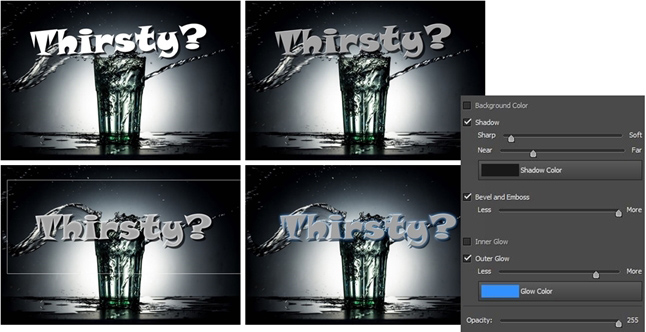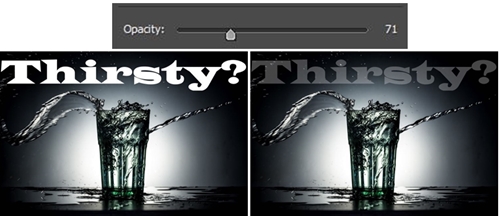How to Add Text to a Photo
This guide shows you how to add text to a photo. Add text to images with ease and apply text styling and text effects to create your own professional graphic design projects.
- PhotoPad Photo Editing Software
- An image that you would like to add text to