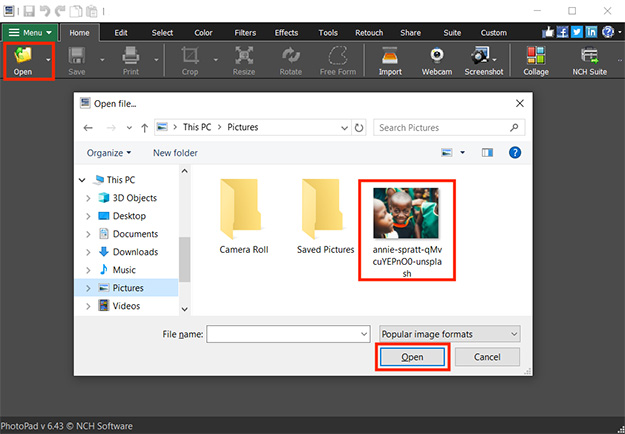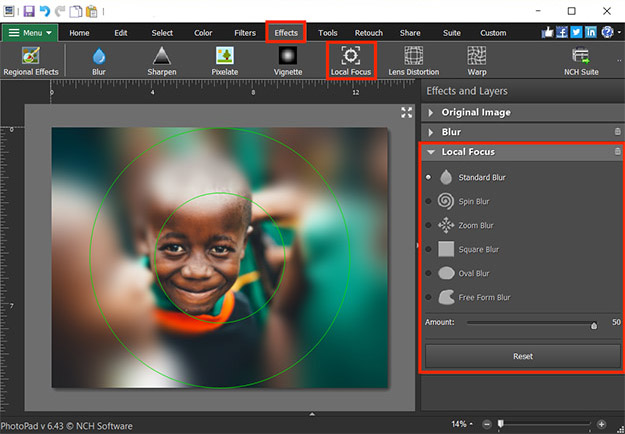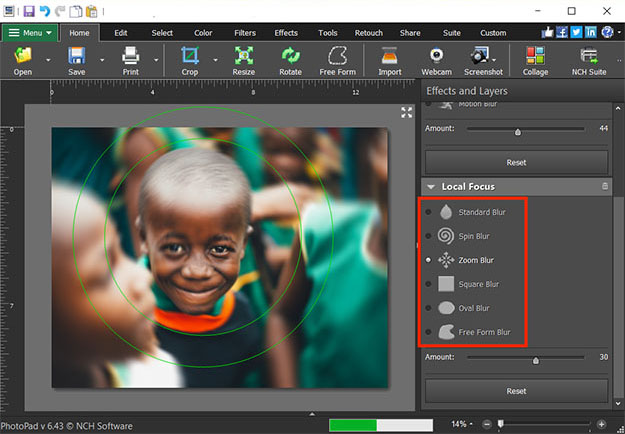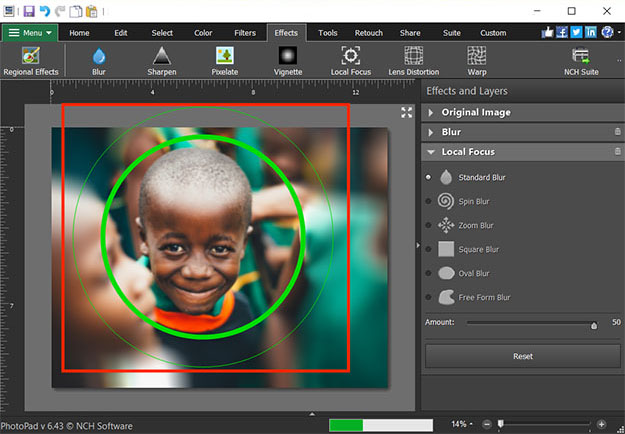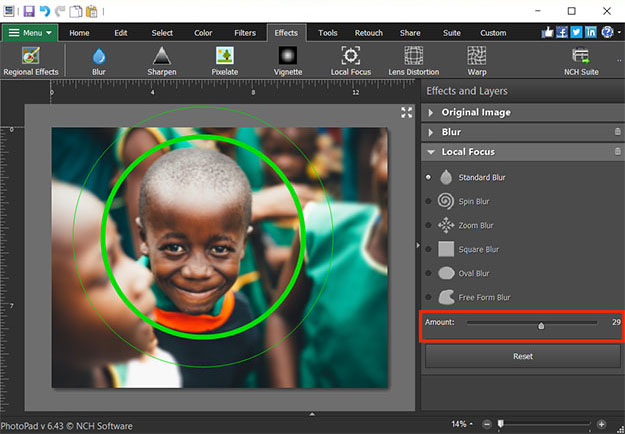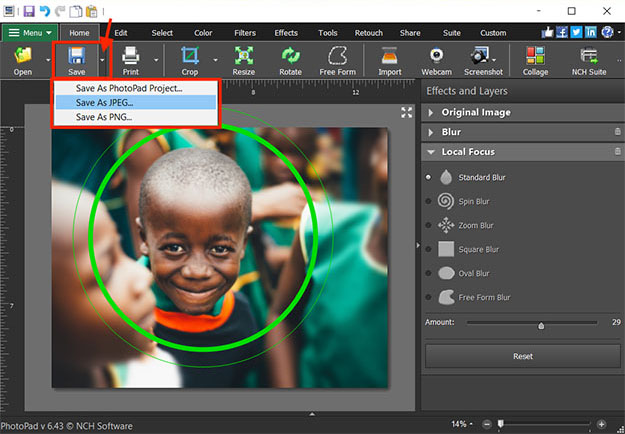Make your subject stand out by blurring the background of your photo. PhotoPad will let you blur unwanted portions or emphasize parts of your photo.
- PhotoPad Photo Editor
- A photo that you would like to blur
Download, Install and Launch PhotoPad Photo Editor on your computer.