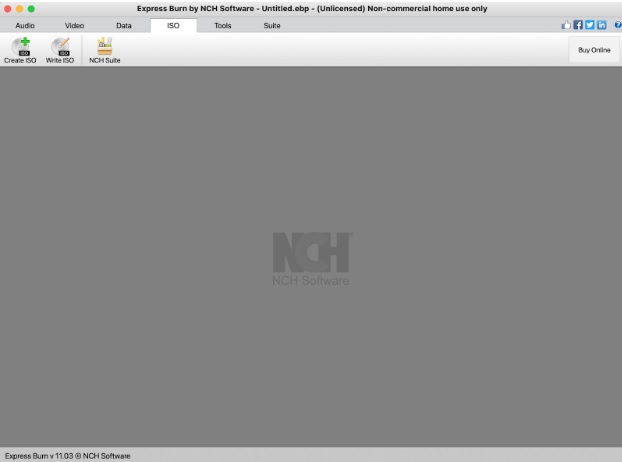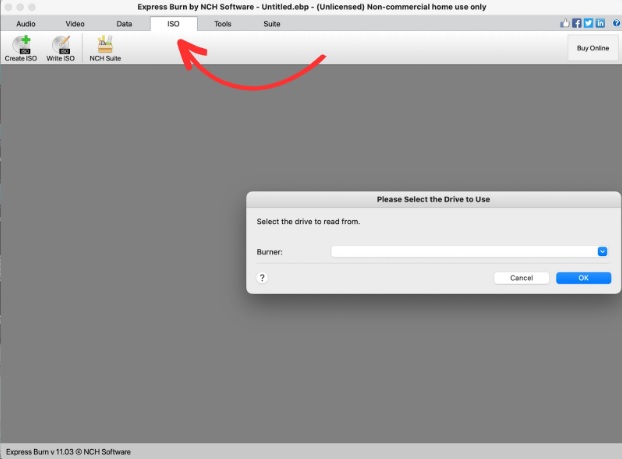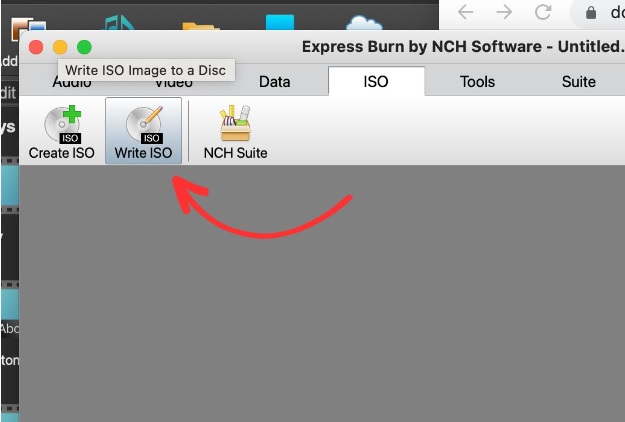How to Burn ISO to DVD in Windows and Mac
In this how-to guide, we will cover how to burn an ISO file to a DVD. It only takes a few simple clicks with Express Burn disc-burning software, and the same steps apply whether you’re planning to burn ISO to DVD in Windows 10, or burn ISO to DVD on Mac. As a matter of fact, after you've installed Express Burn, it will only take you a few minutes to get the job done.
Here’s a quick list of exactly what you need to get started with burning an ISO to DVD.
- Express Burn Disc Burning Software
- A Windows or Mac computer
- Files on your computer if not an existing ISO image
- A blank disc - CD or DVD will do
- A disc-burning drive
There are a number of reasons why it's a great idea to have access to a program like Express Burn and to know how to burn an ISO to a DVD. One of them is because it's a quick and practically effortless way of backing up your important files - whether it's a collection of photos or videos, or a selection of audio tracks. It's also a rather convenient way of quickly saving a copy of important data, which you can then freely share with anyone - friends and family included.