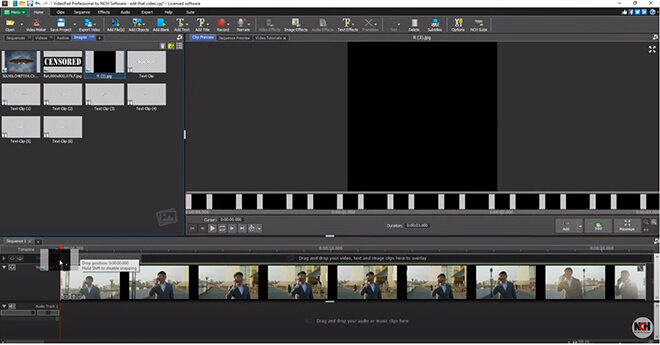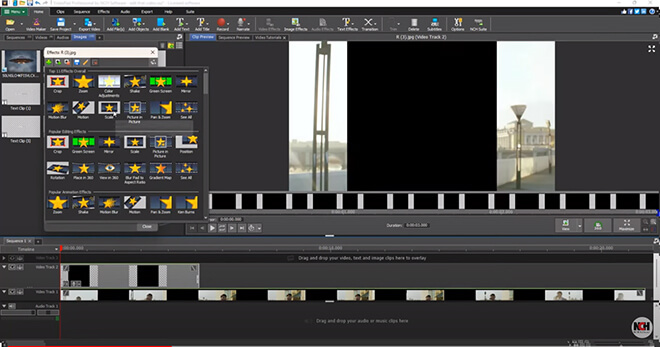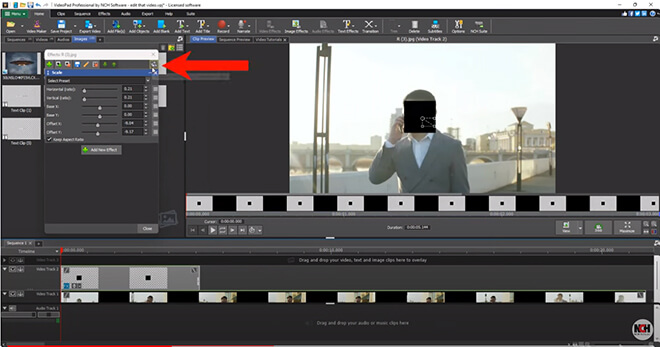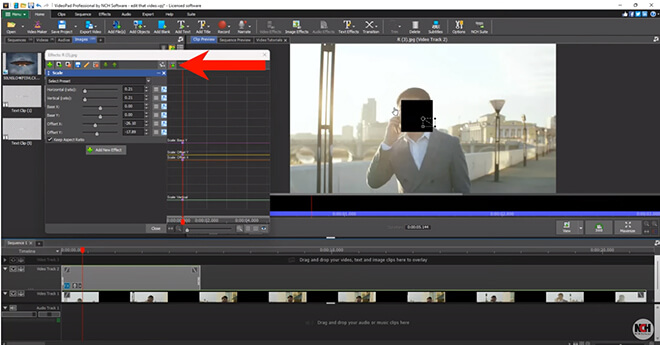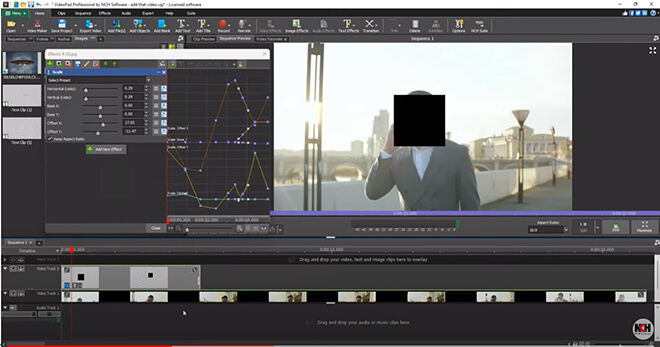Do you wish to blur/censor moving objects in your videos to protect the privacy of individuals? Or do you like to add a mysterious and cinematic feel to your footage with blurred content? This feature can become quite important to your videos if you wish to protect someone's identity or hide sensitive information like car registration numbers, brand logos, and private information. Don't worry, it's easy, here's the entire process step by step.
- VideoPad Video Editor
- A Windows PC or Mac Computer
- Video clips
- Censored Object Overlay
Download, Install and Launch VideoPad Video Editor on your computer.