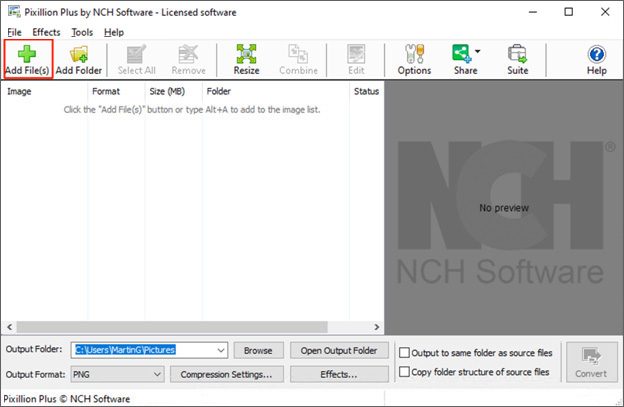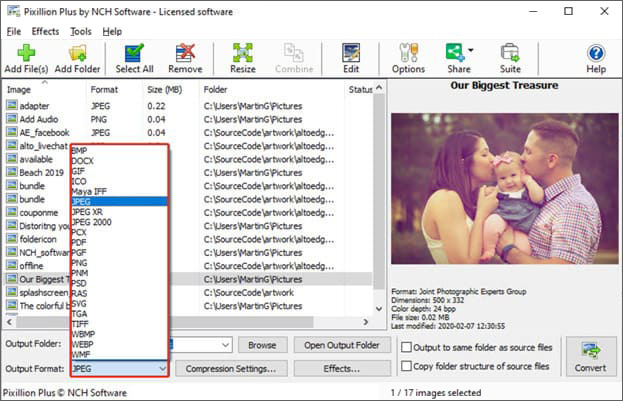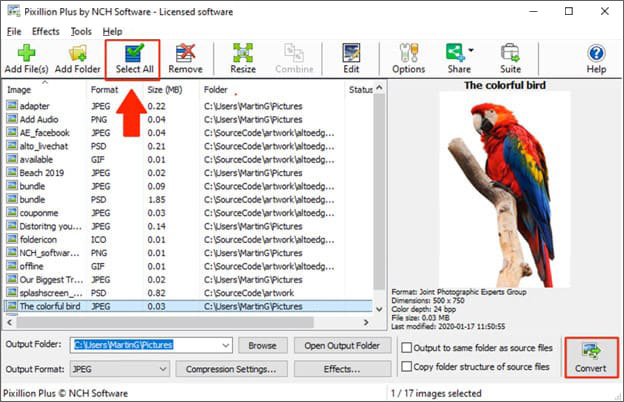With a myriad of different image formats available to us in this digital era, it helps to be able to change between them all, including arguably the most popular image format; .JPEG or “JPG.” Whether you’re a digital photographer, or simply a curious user in need, Pixillion Image Converter allows easy conversion between these image formats.
Follow the steps below to learn how easy it is to convert images with Pixillion.
- A Computer
- Image file in any popular format
- Pixillion Image Converter Software