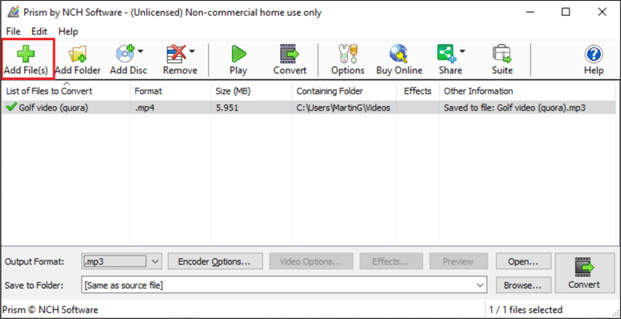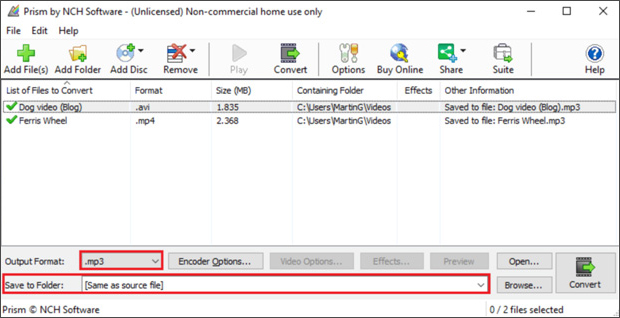- Video file(s)
- A Computer
- Prism Video Converter Software
With Prism it is simple to convert all popular video formats from one format to another. However, Prism also contains the ability to save the audio from your video files by extracting the audio and converting it to MP3 or WAV. Whether you need to edit the audio from your video files, or are simply looking to extract it, Prism makes the conversion effortless.
Follow the steps below to easily convert your video file to audio.