How-to Guides

How to Cut a Video
A guide to demonstrate how to cut a video using VideoPad
VideoPad is a fully featured video editor that lets you easily cut your videos in minutes.
Download, Install and Launch VideoPad Video Editor on your computer. |  |
- Click Open on the Home tab toolbar to add a video. You may also click CTRL +O or drag and drop a file or folder into the File bin.
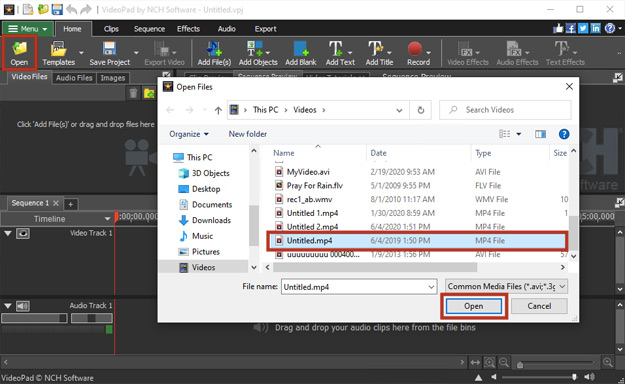
- Drag and drop your video from the Video File bin onto the sequence timeline.
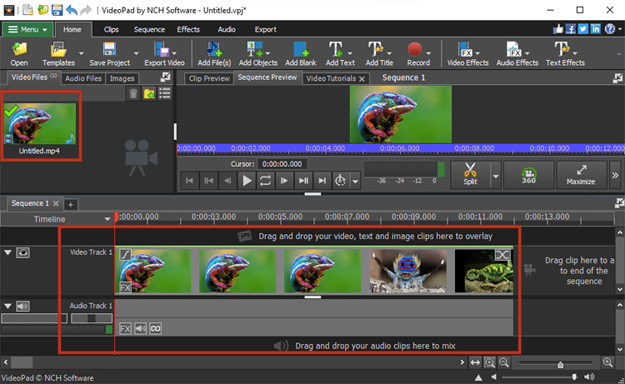
- To cut a region in the sequence, select it by placing the cursor at the start or end of the region. Hover the mouse over the red line until it becomes a double-sided arrow. Click and drag to select the region. Click the trash can button that appears next to the cursor or press Delete on your keyboard. Please note that this will delete the selected region from all tracks.
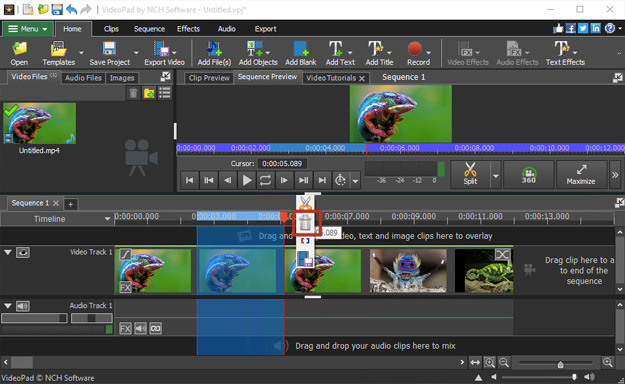
- Once you are finished, click the Save Project button on the home tab to save your VideoPad project. To export your video, select Video File from the Export Video button dropdown. Follow the steps in the Wizard to save your file in the desired format. Note: If you export your new file to the same folder as the original file in the same format, it will overwrite the original file. Use a different file name if you would like to have both the original and the edited file.
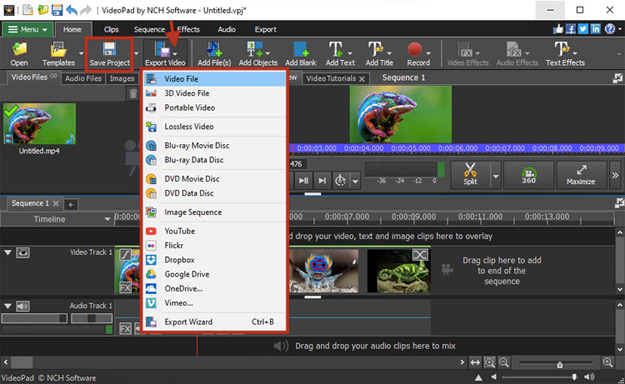
Like what you see?Download VideoPad here: Simply download and install VideoPad Video Editor to begin. |  |
