How-to Guides

Edit audio tags and mp3 tags with Switch Audio Converter
Add audio tags to your music and other MP3 files.
| 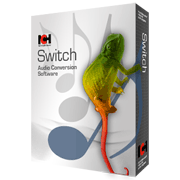 |
- Download and install Switch Audio Converter.
- Click on the setup exe to begin the install process.
- Select a file, then right-click and select Edit Audio Tags.
- The shortcut to open the Tag Editor is Ctrl + T.
- Type in tags or edit existing tags.
- Select whether to apply changes to the converted file only or to the source file and the converted file.
- Click OK.
- You can select to apply the tag edits only to converted files or to both your source file and your converted file.
- Click the Restore Defaults button to return the tags to their previous values.
- You can set default values for some common tags that will always be used unless you clear the fields.
- You can also edit the default tags by clicking the Options… button beneath the files list on the Metadata tab.
- Tags not supported by the source and destination file formats will be disabled.
Like what you see?Download Switch Audio File Converter Software here: Simply download and install Switch Audio File Converter Software to begin editing videos | 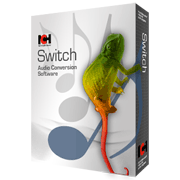 |
