How-to Guides

How to Edit Videos in VideoPadA Guide Demonstrating How to Edit Videos in VideoPadLearning how to edit videos is a great way to turn all of your video footage into something extraordinary. You can combine videos, add effects, audio and overlay text to make movies out of your videos. With a simple video editor like VideoPad Video Editing Software you can quickly learn how to edit videos and make movies of your own with ease.
|  |
- Download and install VideoPad Video Editing Software and launch the program on your computer.
- Import your videos into VideoPad by clicking on the Add Files icon and selecting the clips you would like to use.
- Trim your video clips by using the clip preview window. Drag the red and blue start and stop markers to cut your video clips down to just what you want. To split your clip into two clips, drag the red cursor to the point where you wish to split and then click on the scissors icon.
- Add effects to your video clips by selecting a clip and then clicking on the Video Effects button. You can apply simple editing effects such as cropping and rotating your video or you can apply special effects and filters such as grayscale or greenscreen.
- Drag your clips into your timeline when you are ready to edit them together. The timeline can be used to combine your video clips and arrange the order in which you would like them to play.
- Add Transitions to your videos by clicking on the X icon between any two clips in your timeline and selecting a transition effect from the transitions window. To adjust the duration of the transition use the arrow keys or type in the duration value in the box in the bottom right of the window.
- Add Text to your video. To add text to your video, simply click on the Add Text icon in the main menu and type your text in the text editing window. When you are finished, your text will appear as a new layer in your timeline that you can move and adjust.
- Add audio to your video by importing an audio clip into the program with the Add Files button. Double click the audio file to edit it in the preview window then drag it directly into your timeline. click on the FX icon located on the audio clip to apply audio effects and transitions.
- Export your video. Once you are finished editing your video you can export your final project. Click on the Export Video button under the Home tab to select from a variety of exporting options
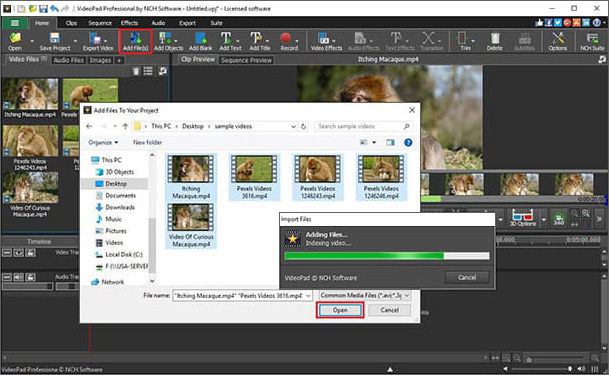
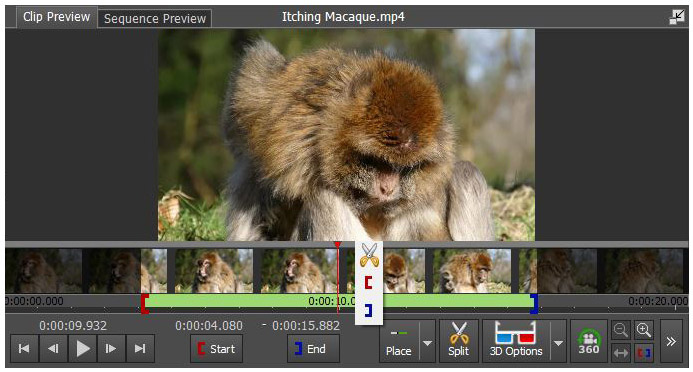
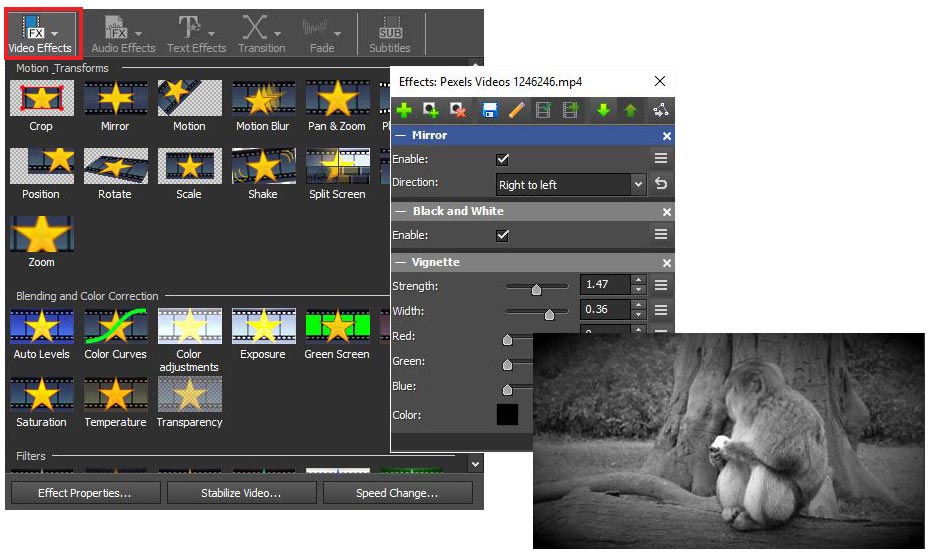
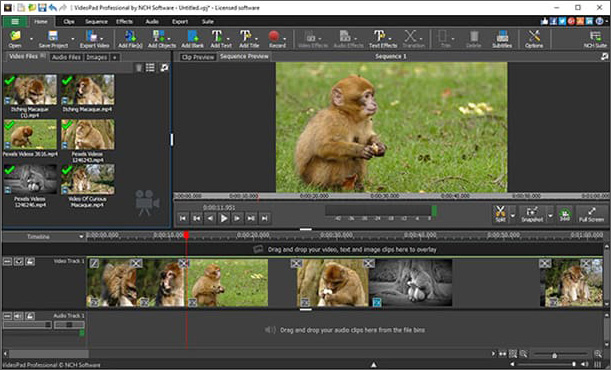
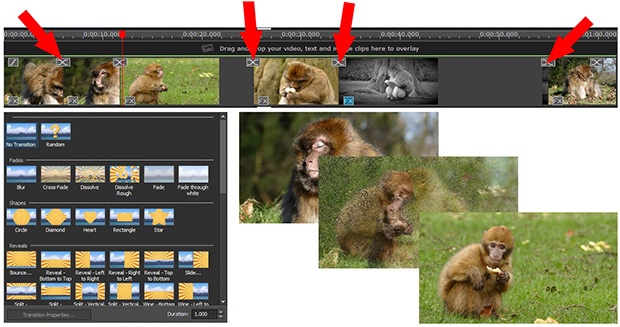
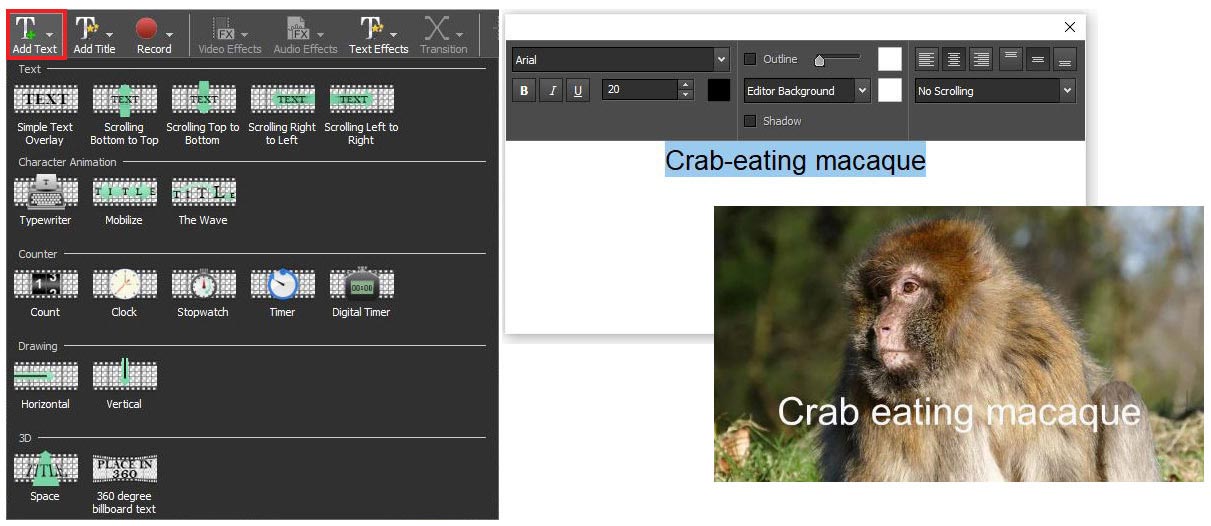
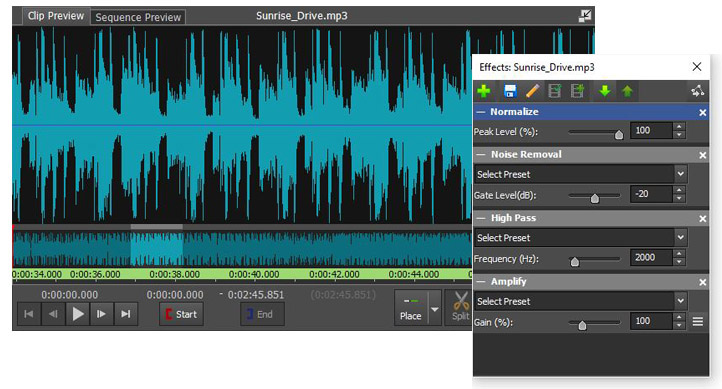
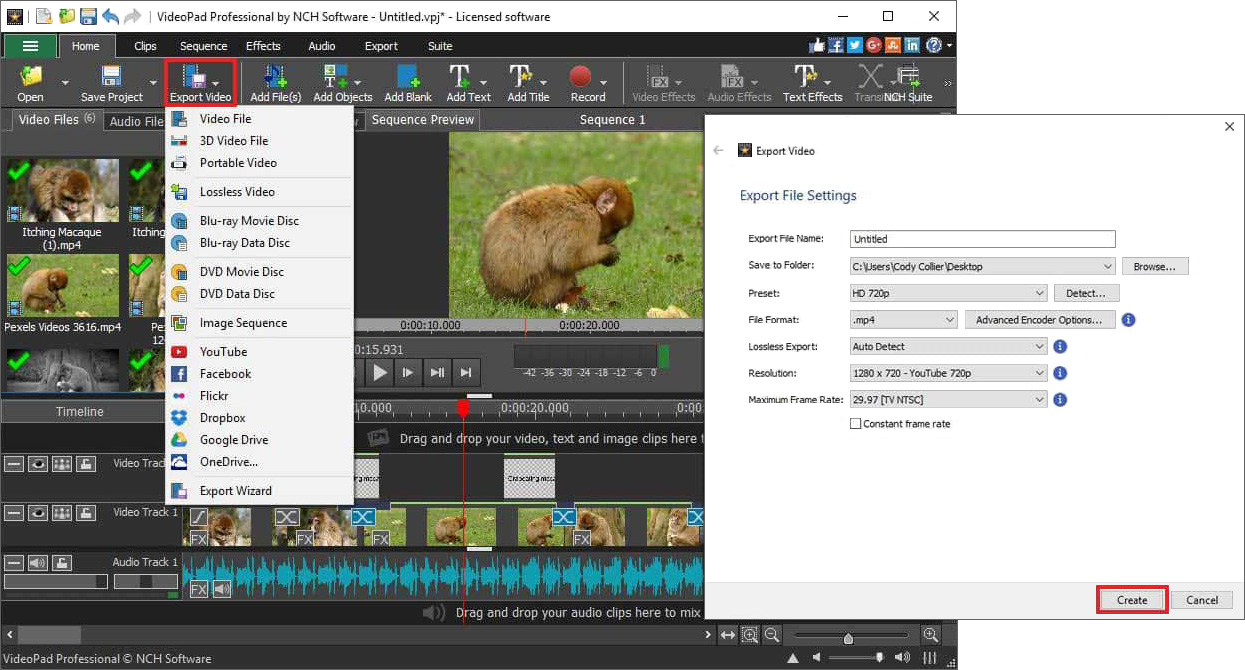
Like what you see?Download VideoPad here: Simply download and install VideoPad to begin editing videos. |  |
