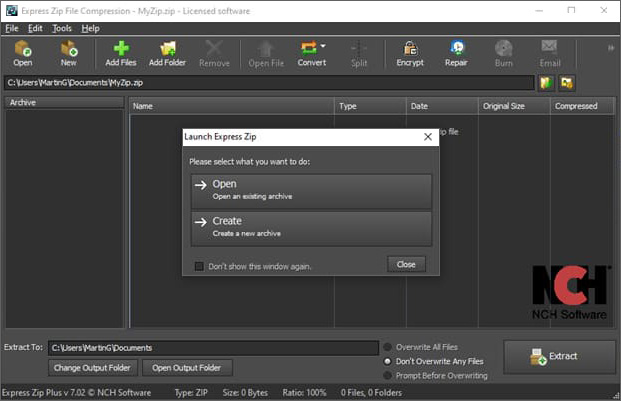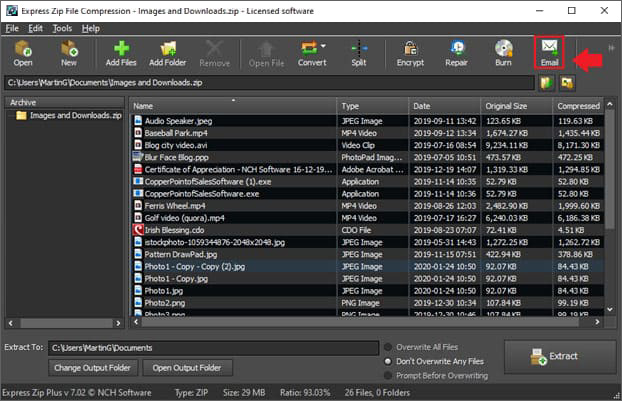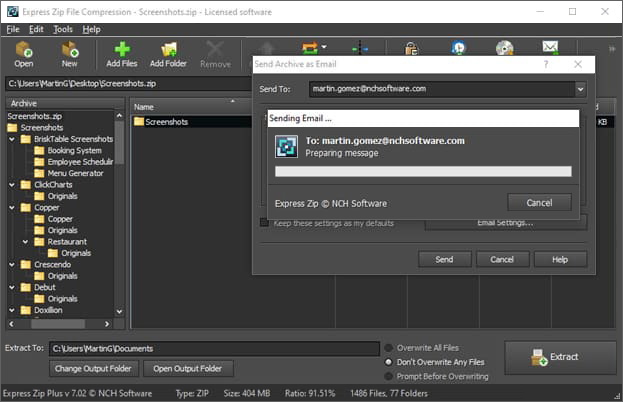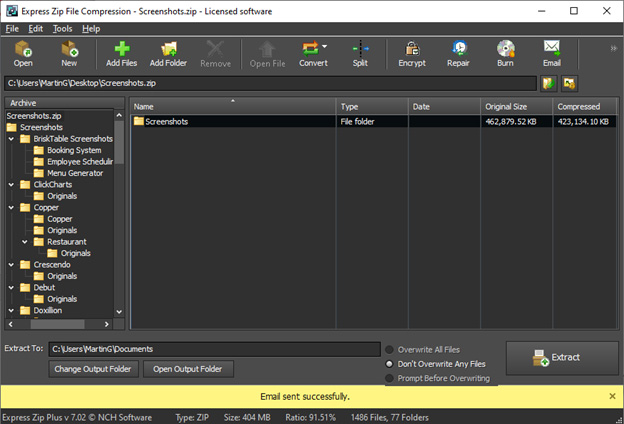With a large portion of the world’s workforce beginning to work from home, it is essential to find a way to transfer important data and large files from one computer to another. Express Zip file Conversion Software allows a quick and easy way to transfer data between your office and your home. Follow the steps below to find out how.
- A Computer
- Express Zip File Compression Software
- Files you want to send
- Email Account