How-to Guides

How to Extract RAR Files
This guide shows you how to extract RAR files and access their contents on your computer. Learn how to extract rar files downloaded from the internet and open them on your computer.
|  |
- Download and install Express Zip File Compression Software.
- Save the .rar file to your desktop or to the folder of your choice. If the file was downloaded from the internet, it may be found in the Downloads folder on your computer.
- Launch your copy of Express Zip File Compression Software from the start menu or desktop shortcut. Choose “Open an Existing Archive” from the opening dialog. Browse to your .rar file and select it to open it in Express Zip.
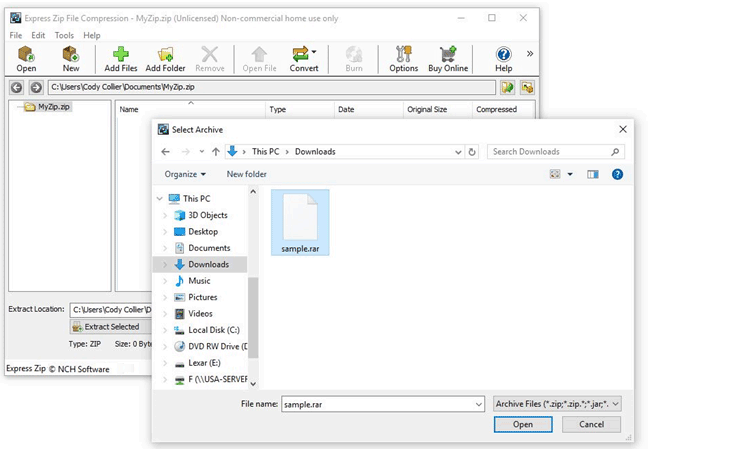
- Select your desired output folder from the Extract Location bar. If you only want to extract certain files from the archive, select the files that you want and then click on Extract Selected. To extract everything from your RAR file, simply click the button that says Extract All.
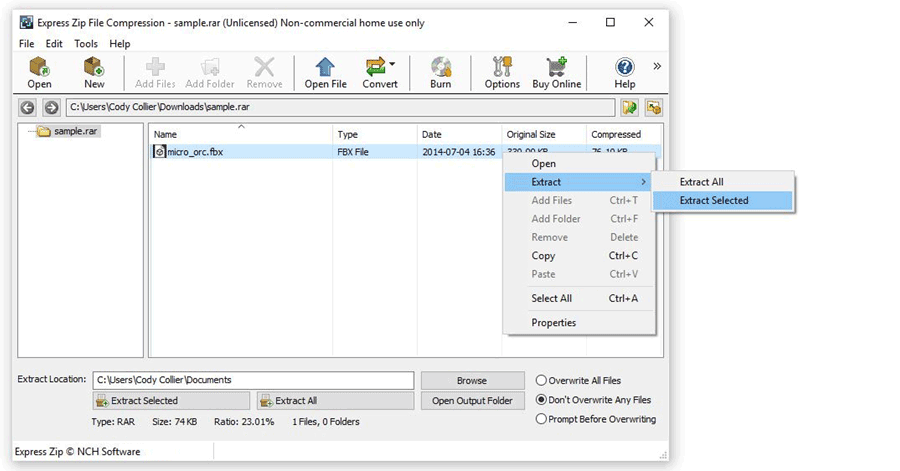
- The right click method will prompt you with a window to specify your extract location. Here you can sort out how you would like to handle any file conflicts that may occur during extraction. Once you click Extract, you can find your extracted files in the destination folder.
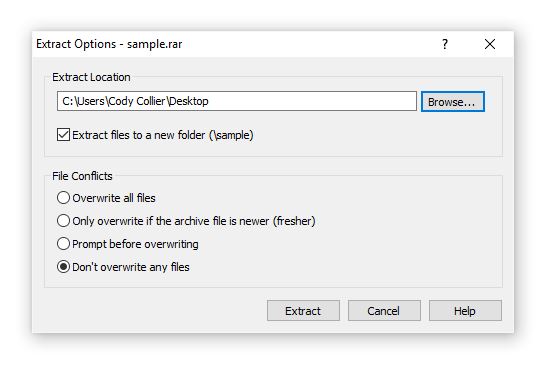
- If you already have Express Zip installed on your computer, the fastest way to extract a RAR file is to simply locate the RAR file on your computer, right click on it, select Express Zip and then select the option Extract Here. This will run the extraction protocol on the compressed data archive file and reveal its contents right next to it in the same folder. Easy as that.
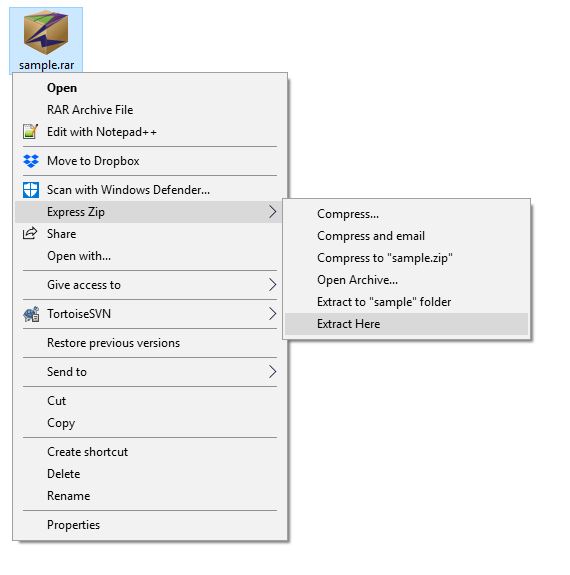
Like what you see?Download Express Zip File here: Simply download and install Express Zip to begin extracting RAR files |  |
