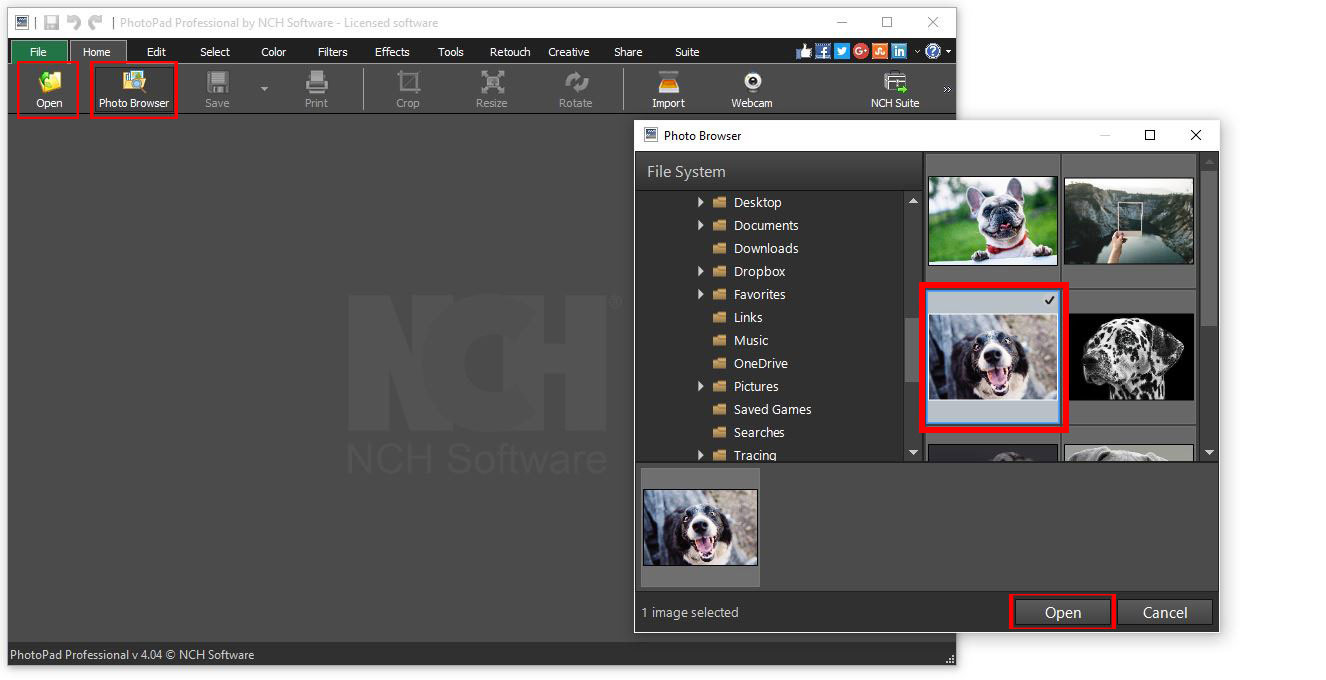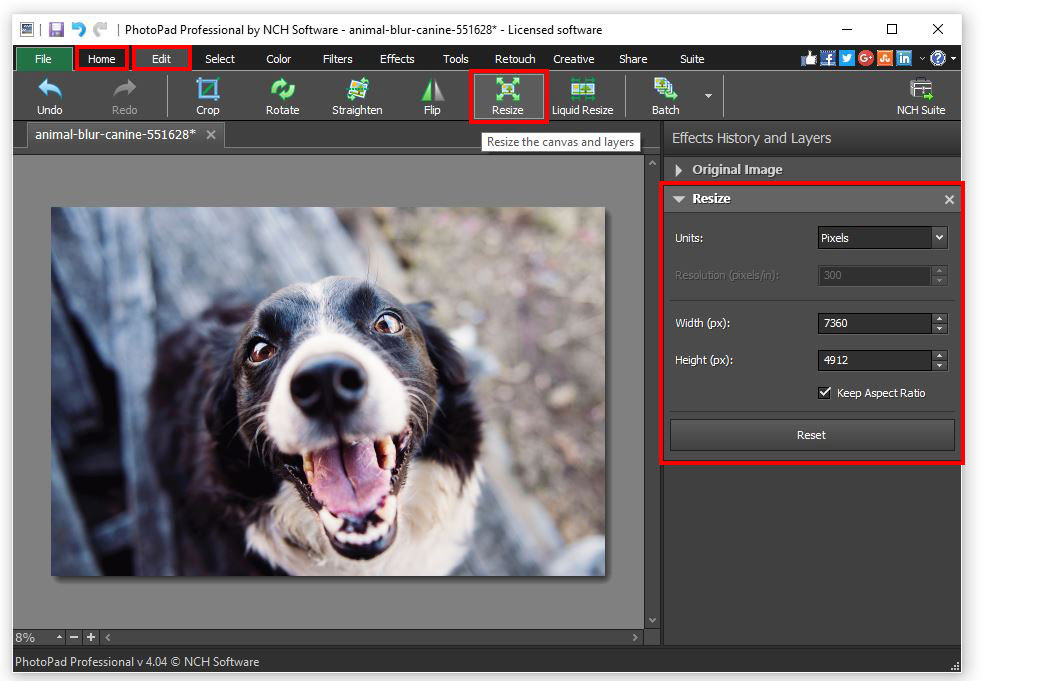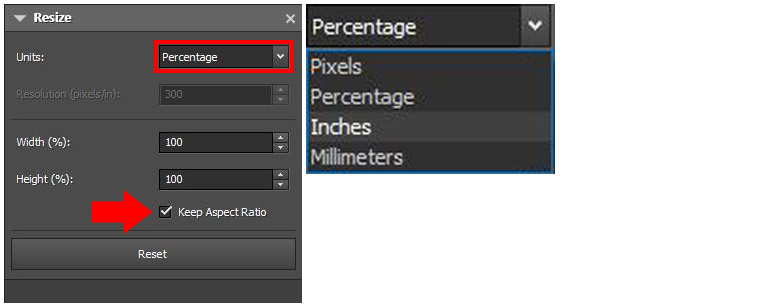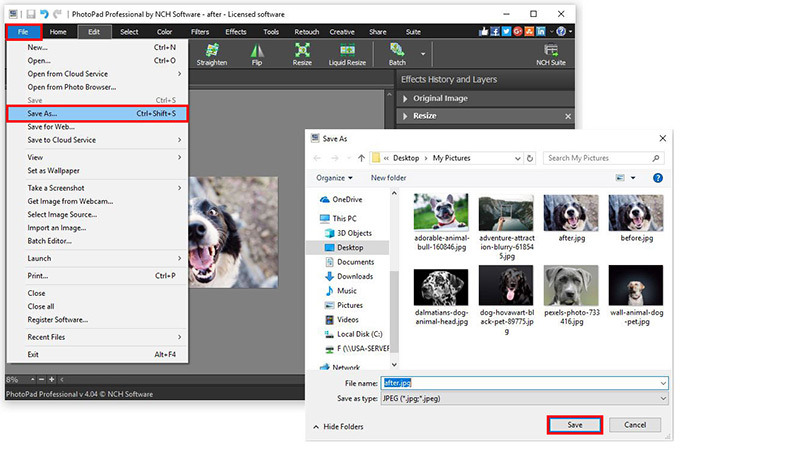How to Increase Photo Resolution in PhotoPad
When uploading or sharing your photos online, you may sometimes need to adhere to certain minimum size requirements. In this guide, you'll learn how to increase photo resolution through a few easy steps with PhotoPad Photo Editing Software.
- PhotoPad Photo Editing Software
- An image that you can edit or resize