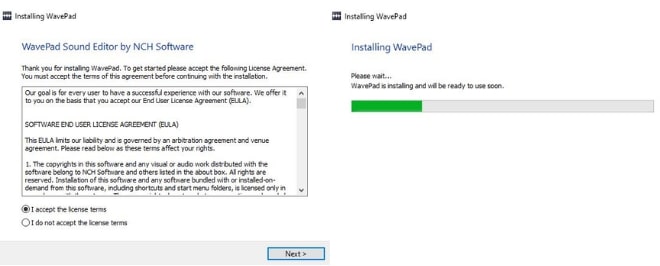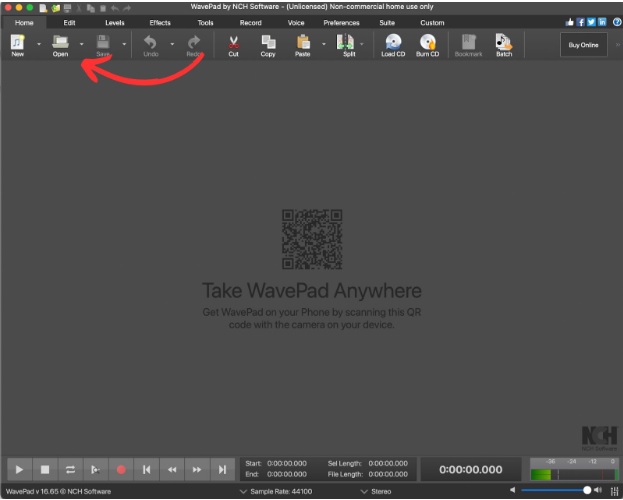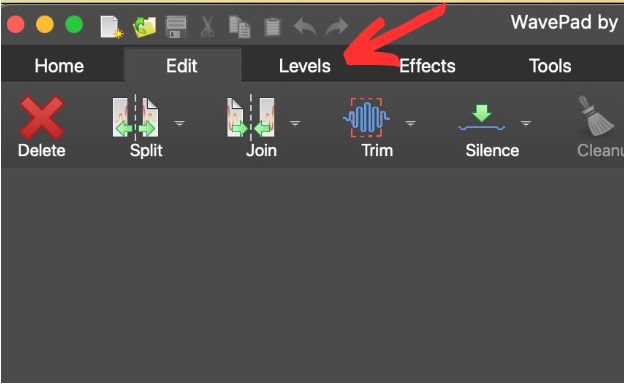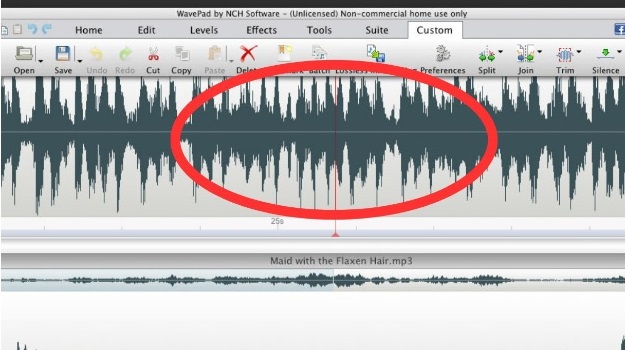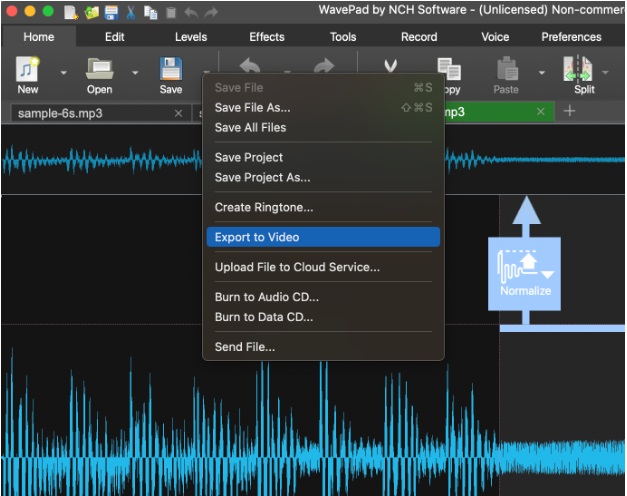How to Join Audio Files
Are you looking for quick and easy-to-follow instructions for joining MP3 files together? Then you've found just the right article. Joining MP3 files together is one of the easiest ways to put together your own audio tracks - comprised of your selected audio clips or audio files, of course.
Whether you plan on editing and trimming existing songs, or combining your own voiceover recordings with your favorite background music, audio editors like WavePad can give you everything you require. As long as you have access to a working computer that’s running a supported operating system, and you have copies of the MP3 audio files that you want to append, merge, or even compress, then you can definitely start the process.
As for how to join MP3 files right on your computer, here's what you need to know.
- WavePad Audio Editing Software
- A set of MP3 audio files for you to combine
- Optional: Microphone for voice-overs or narration