How-to Guides

How to Record Audio on Mac
A guide to demonstrate how to Record your Voice or an Audio File on Mac
WavePad is an easy-to-use audio editor that you can use to record your voice, music, or any audio file. WavePad is the perfect program if you want to make music, share your ideas, give online lectures and tutorials, blog, create a podcast, or just want to have fun recording your voice.
Download, Install and Launch WavePad Sound Editor on your computer.
|  |
- Click New on the Home tab toolbar to create a new blank project. A new blank window will open on your screen.
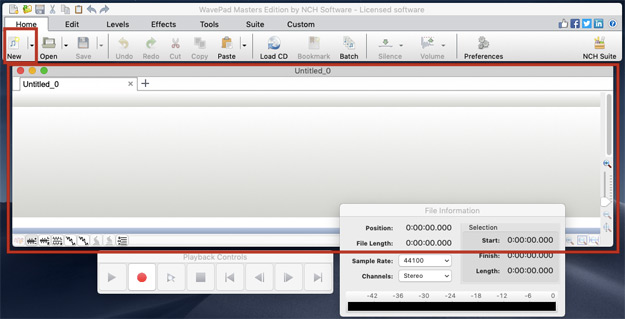
- If you have multiple microphones, click Preferences on the home toolbar. Click on the Recording tab. Select your microphone from the Devices drop-down menu, and click OK to save your selection.
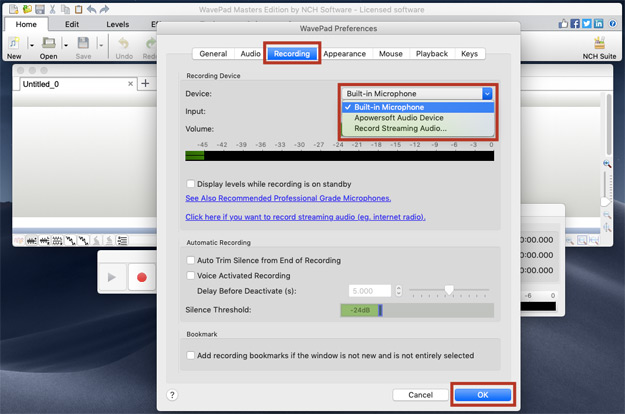
- Click the Record button on the Playback Controls to start recording. Speak into your microphone to record your voice.
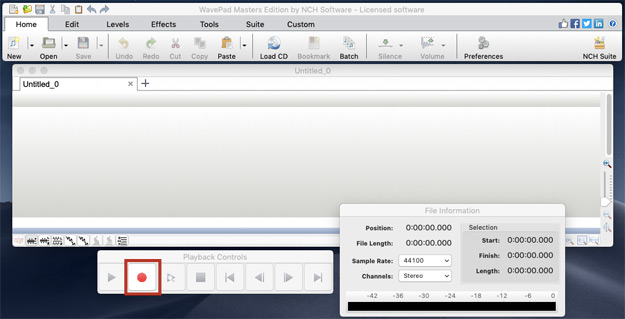
- Click the Stop button when you are finished.
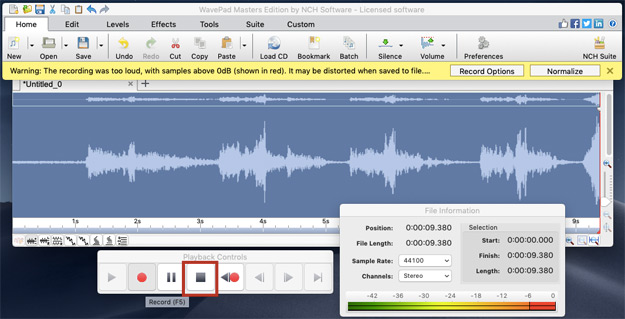
- Click Play to listen to your recording. Watch the volume level reading in the waveform to make sure that your levels are in the right range. You do not want the volume level too high or too low.
Tip: Use the Normalize tool on the Levels tab to adjust the volume of your recording.
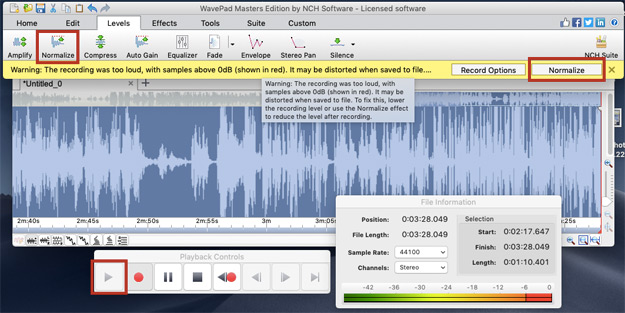
- Once you are finished, make sure to click the Save button on the home tab to save your recording.
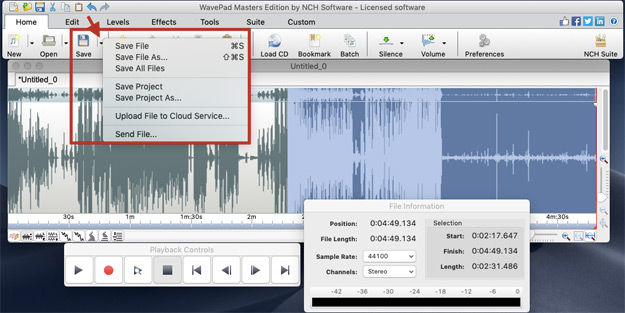
Like what you see?Download WavePad here: Simply download and install WavePad Sound Editor to begin. |  |
