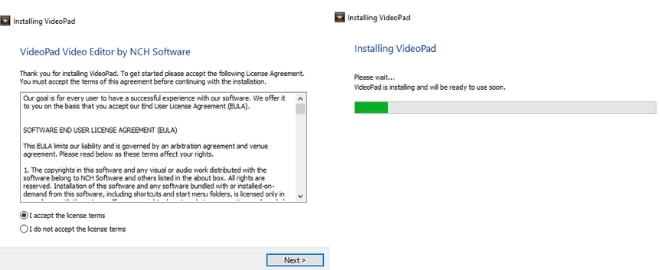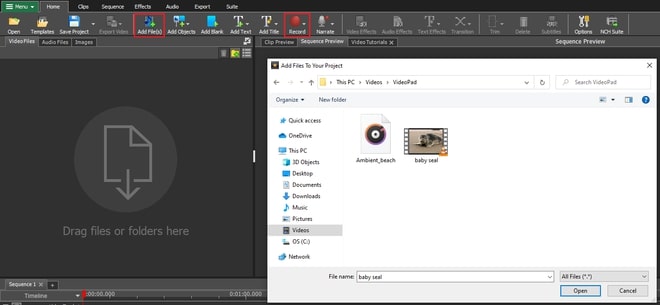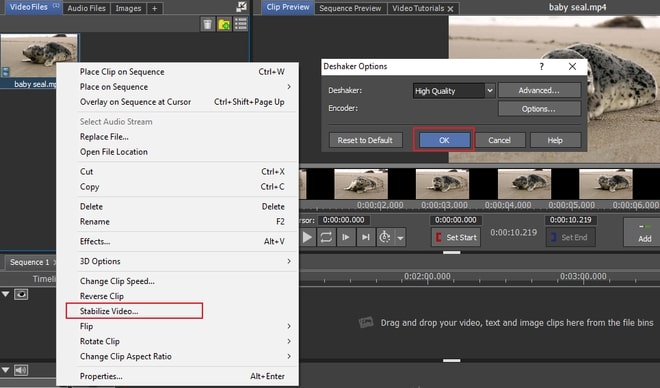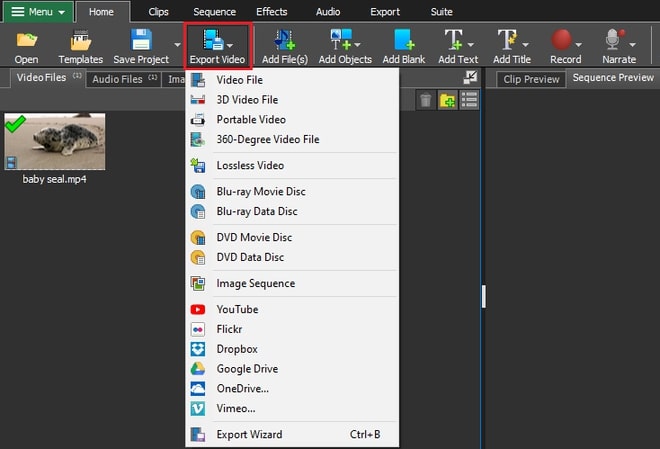Unless you are going for that handheld found footage video style, shaky videos can be uncomfortable to watch and are a sign of amateurism. In an ideal world, you would have all the equipment like a tripod or gimbal, perfect camera settings, and less jittery hands to keep your video stable during filming. However, it is easier said than done, making shaky camera footage a part of reality. Furthermore, if you are only in charge of editing the video, you do not have control over the filming and find yourself with shaky video footage thinking all hope is lost.
Before you think about discarding your video, with the help of VideoPad Video Editor, anything is possible. Learn how to stabilize video and salvage that shaky footage you thought you couldn’t use, in just a couple of clicks using VideoPad video stabilization software.
- VideoPad Video Editor
- A Windows PC or Mac Computer
- Video footage