How-to Guides

Transcribe Audio for Free with Express Scribe
If you are a typist, offering a transcription service for Medical or Legal Dictation, a secretary or need to transcribe a recorded interview then we'll tell you how to do it with the free Express Scribe Transcription Player.
| 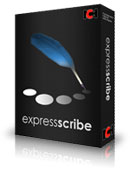 |
- Start by downloading Express Scribe and install.
- Click on the setup exe to begin the install process.
- Once the application is installed you will find a example dictation file already loaded. This will give you the opportunity to play around with the controls and options to set the application up to suit your needs.
- From the main interface click on the Settings button.
- Express Scribe allows you to change or set quite a few parameters including Rewind and Fast Forward Speeds, System Wide Hotkeys (to control the application without using a mouse), set up of a Foot Pedal Control (if you have one), Auto-loading of files from a LAN folder or FTP Server, choice of file types to allow (over 20 supported) and set up of a Speech Recognition Engine.
- Once you have your options set up you can now load your first audio file. Depending on where you are receiving it from you can either click Load (it will open a dialogue box that will allow you to browse for the file on your PC), Load Now (if you have set up a LAN or FTP connection) or Dock (if you have to digital or cassette dictation recorder with you).
- Select the audio file in the main interface window and click the Play button to start. If needed slow down or speed up the audio playback using the speed control in the far bottom right corner. Above this control you can also adjust the playback volume.
- If you would prefer Express Scribe to float above your word processing application you can choose Scribe Mini from the main interface toolbar. As the name suggests this option provides a miniature version of the application.
- Once you have finished transcribing your audio files you can either mark them as "Done" (removing the file from your list) or "Dispatch" (returning and email to the original sender along with your text attachment and removing the audio file from your list.
- Mac OS X and Linux do not support all formats. Please see the product page for information on supported formats.
- Take some time to explore all the options of the application.
- If you receive a poor quality audio file you can choose Special Audio Processes from the File menu to try and clean it up.
- When Express Scribe receives an audio file it is stored in C:\Documents and Settings\username\Application Data\NCH Swift Sound\scribe\Current
- If you have marked an audio file as "Done" but want to retrieve it you can Recover Old Files from the File menu.
Like what you see?Download Express Scribe here: Simply download and install Express Scribe Transcription Software to begin transcribing audio files. | 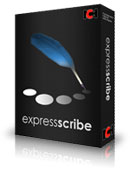 |
