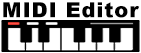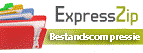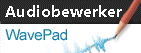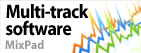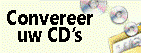When converting PNG to JPG, it automatically makes the background black. How can I change this?<p>This behavior is often due to the way PNG files handle transparency. When converting a PNG with a transparent background to JPG, the transparent pixels are typically replaced with a default color, which is often black.</p>
Terug naar Pixillion Beeldconverter Technische ondersteuning | Proberen Pixillion BeeldconverterDownload Pixillion Beeldconverter gratis. Als u de software uit eerste hand ziet en gebruikt, kunt u de meeste vragen beantwoorden |