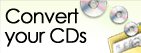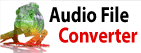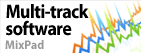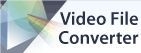How can I upload my PhotoStage slideshow to Google Drive?<p>To upload your PhotoStage slideshow to Google Drive, follow these steps:</p>
<ol>
<li><strong>Open PhotoStage:</strong> Launch the PhotoStage application.</li>
<li><strong>Go to Home Menu:</strong> Click the "Home" menu.</li>
<li><strong>Click Export Icon:</strong> Select the "Export" icon.</li>
<li><strong>Choose Google Drive:</strong> From the export options, select "Google Drive."</li>
<li><strong>Set Output Settings:</strong> Configure your desired output settings for the slideshow.</li>
<li><strong>Link Google Drive:</strong> Click the "Link Google Drive" button.</li>
<li><strong>Sign In:</strong> Sign in to your Google Drive account.</li>
<li><strong>Create Slideshow:</strong> Once linked, click the "Create" button to start the upload process.</li>
</ol>
<p>By following these steps, you can easily upload your PhotoStage slideshows to your Google Drive account for easy access and sharing.</p> Back to PhotoStage Slideshow Producer Technical Support |