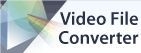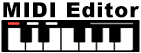Can I use VideoPad to rotate video clips?Yes. You can add either a Stagnant Rotation or an Animated Rotation to a video.
- Add the video clip to sequence and then select it
- Click the Video Effects button on the Home tab toolbar
Add a Stagnant Rotation to a Video
- In the Video Effects window, click the Add Effect button
- Select Motion
- Use the slider next to Rotation to adjust the rotation of the clip, or enter a value from 0-360 in the text field
- Preview the rotation in the Effect Preview on the right side of the window
- When the rotation is set, close the window to save the rotation
Add an Animated Rotation to a Video
- In the Video Effects window, click the Add Effect button
- Select Motion
- Click the Animation button on the toolbar
- Another panel will open between the Motion Effect and the Preview Window
- Click on the blue line to the right of rotation to add a point
- If you want the entire clip to rotate in one direction for the duration of the clip, add one point at the beginning and one point at the end
- Drag the point at the end to the top the box
- Press play in the preview window to view the animated rotation
- Try adding multiple dot points at various heights in the box, then press play to see the effect of the animation
- Close the window to save the animation
Back to VideoPad Video Editor Technical Support |