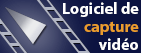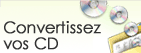Comment désactiver un effet de voix avec les touches d'accès rapide?You can assign hot keys to voices for switching between voices while gaming or chatting without having to open the Voxal window. There are 4 hotkeys you can set for 4 different voices. Voxal is not designed to turn off the voices while using the hot keys -- what you need to do for this is create a custom "Normal Voice" using only the 3 Band Equalizer effect without any modification.
- Open Voxal, and click "New" in the upper-left.
- Enter a name for your normal voice, select 3 Band Equalizer, and click Add Effect.
- Go to Options -> Voice Hotkey, set one of the hotkeys as the normal voice and the other 3 to other voices, and click OK to save the changes.
Vous pouvez assigner des touches d'accès rapide à vos voix pour alternet entre les voix lorsque vous êtes dans un jeu ou pendant une conversation pour ouvrir la fenêtre Voxal. Il y a quatre touches que vous pouvez configurer avec quatre voix différentes. Voxal n'est pas conçu pour désactiver les voix avec ces touches d'accès rapide, vous devrez créer une voix "Normale" en utilisant l'égaliseur à trois bandes sans aucune modification.
- Ouvrez Voxal et cliquez sur "Nouveau" dans le coin supérieur gauche.
- Entrez un nom pour votre voix normale, sélectionnez Égaliseur 3 bandes, et cliquez sur Ajouter.
- Allez dans les Options -> Touche de la voix, configurez une touche pour la voix normale et pour les 3 autres voix puis cliquez sur OK pour enregistrer les modifications.
Retourner à Voxal Modificateur de Voix Support technique |