Screen Recorder Features
REC 00:07:37:88 Record anything you want from your computer screenDebut is great for recording your screen, webcams, live video, streaming games, and plenty more!Download Now
Screen Recording Software Screen SelectionsDebut records the entire screen, a single window or any selected portion. Debut also supports multi-screen recording so you can record all your monitors.Record Meetings on Your ComputerAutomatically record scheduled online meetings even if you are not there. Set the start and end time, and schedule it to record one time, daily or weekly.Add Captions to your Captured VideosDebut lets you add captions to your video recordings. Personalize your video recording captions with the built-in text editor.
Handy Video Color AdjustmentsWhen you adjust the color settings and effects of your streaming video, the results can be seen instantly in the main window and captured when you hit record. Adjusting the brightness, contrast and gamma is perfect for lesser quality cameras whose image quality is not quite right.Flexible Video Output SettingsChoose the size and frame rate used to capture your screencast video. Debut has a list of common output settings for TV and HD that you can select, or enter the width and height yourself for a custom output. This flexibility makes Debut perfect for people creating videos for many different outputs (e.g., YouTube, Facebook, CD or television). |
Get Debut Now.Recording your computer screen has never been this easy Start Recording Start Recording Works on |
System Requirements
| Download Debut Screen Recording Software |
Screen Recording in 3 Simple StepsHow to schedule a screen recordingPlan an automatic recording session and rest assured your video is captured at the desired time, even when you are not there to press the Record button. How to add a watermarkAdd a watermark to your video recording using an image of your choice. Easily adjust the opacity, size and position of your watermark image. |
Powerful Screen Recording SoftwareEasily record quality videos from your computer screen, webcam, network camera or external device with just a few clicks. 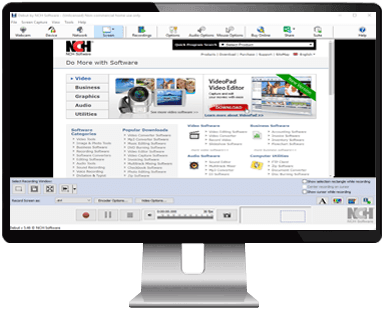 |

The easy-to-use video recorder