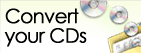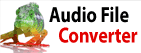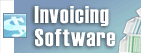When converting PNG to JPG, it automatically makes the background black. How can I change this?<p>This behavior is often due to the way PNG files handle transparency. When converting a PNG with a transparent background to JPG, the transparent pixels are typically replaced with a default color, which is often black.</p>
De volta a Pixillion Software Conversor de Imagens Suporte técnico | Experimentar Pixillion Software Conversor de ImagensFaça o download de Pixillion Software Conversor de Imagens grátis. Vendo e usando o software em primeira mão pode responder a maioria das perguntas |