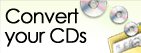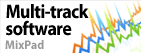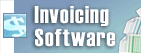How to change foot comment and note comment on Express Invoice?To change the foot comment or note comment, you have two options:
- Modify it through the Options menu:
- If you adjust it in the Options menu dialog, it will update for all future invoices you create.
- Modify it directly from the invoice during its creation:
- If you make changes on the invoice, those changes will apply only to that specific invoice.
To make the change through Options:
- Open Express Invoice.
- Navigate to the Options menu.
- Click on Invoice in the side menu.
- Locate the Foot Comment and Note Comment tabs in the bottom section.
- Make any desired changes or remove the comments as needed for all future invoices you create.
To make changes directly from the invoice:
- Open Express Invoice.
- Click on the invoice you want to modify.
- Click on the Edit button.
- Click on the relevant tabs to modify or remove the messages as needed.
- Click Record.
Note: Any changes made here will apply only to this specific invoice you are in the process of creating. Back to Express Invoice Technical Support |