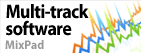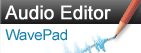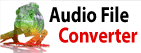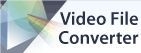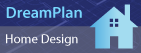When converting PNG to JPG, it automatically makes the background black. How can I change this?<p>This behavior is often due to the way PNG files handle transparency. When converting a PNG with a transparent background to JPG, the transparent pixels are typically replaced with a default color, which is often black.</p>
<p><strong>To change this default color to white:</strong></p>
<ol>
<li><strong>Open Pixillion:</strong> Launch the Pixillion software.</li>
<li><strong>Go to Options:</strong> Under the Home menu, click "Options."</li>
<li><strong>Select Background Tab:</strong> In the Options window, click the "Background" tab.</li>
<li><strong>Choose Solid Color:</strong> Select the "Solid Color" option.</li>
<li><strong>Select White:</strong> Click the black box and choose the color white.</li>
<li><strong>Save Changes:</strong> Click "OK" to save your changes.</li>
</ol> Back to Pixillion Image Converter Technical Support |